- INTRODUCTION
- How To Use This Guide
- Objectives
- Instructions
- Appendices
- SECTION 1 THE BASICS
- WINDOWS CONCEPTS
- Menus
- Ribbons
- Dialog Box
- File Ribbon
- Toolbars
- Mini Toolbar
- Name Box
- Formula Bar
- Worksheets
- Status Bar
- Task Pane
- Smart Tags
- GETTING HELP
- MICROSOFT EXCEL HELP
- SECTION 2 MOVE AROUND AND ENTER DATA
- MOVING
- Moving Around Workbook
- Scrolling
- USEFUL KEYS FOR MOVING
- WORKBOOK SHEETS
- Moving Around Sheet
- DATA ENTRY
- Enter Text And Numbers
- Cancelling And Editing Data Entries
- Enter Dates
- Autocomplete
- Pick From List
- EDITING
- Typing Replaces Selection
- Use The Mouse To Edit
- Using The Keyboard
- Select Information
- Select Multiple Sheets
- Select Non-Adjacent Sheets
- Clear Contents, Formats And Comments
- The Fill Handle
- USEFUL INFORMATION
- Scrolling
- Data Entry
- Select Cells To Limit Data Entry
- Select Cells For Multiple Entry
- SECTION 3 EXCEL 2010 FORMULAS AND FUNCTIONS
- FORMULAE
- Typing Formulae
- Entering Formulae By Pointing
- Errors In Formulae
- Filling Formulae
- The Fill Handle And Formulae
- Fill Formulae Using Keystrokes
- BoDMAS With Formulae
- EXCEL 2010 FUNCTIONS
- Basic Sum Function
- Autosum
- Other Common Functions
- Function Library
- Insert Function
- Function Box
- Type Functions
- Function Argument Tool Tips
- Cell References
- ABSOLUTE AND RELATIVE REFERENCES
- Relative References
- Absolute References
- Fill Handle
- Absolute References
- SECTION 4 FILE OPERATIONS
- Save Files
- File Types And File Names
- Saving Changes To Files
- Saving As A Different Type Or Different Name
- Close Files
- Open Files
- New Files
- SECTION 5 MOVING AND COPYING DATA
- Moving Items
- Copying Items
- Clipboard
- Drag And Drop
- Shortcut Menus
- Moving And Copying Between Files
- Insert Paste
- Moving And Copying Between Worksheets
- Paste Special
- SECTION 6 EXCEL 2010 FORMATTING
- QUICK FORMATS
- Formatting Groups On Home Ribbon
- Font
- Point Size
- Bold, Italic And Underline
- Font Colour
- Background Fill Colour
- Borders
- Alignment
- Merge Cells
- Indents
- Number Formats
- ADVANCED FORMATS
- Format Cells Dialog
- Custom Number Formats
- FORMATTING COLUMNS AND ROWS
- Column Width
- Row Height
- Hide Columns, Rows And Sheets
- INSERT AND DELETE CELLS, ROWS, COLUMNS OR SHEETS
- Add Cells
- Delete Cells
- Format Painter
- Shortcut Keys For Formatting
- SECTION 7 NAMES
- NAMING CELLS AND RANGES
- Rules When Naming Cells
- Selecting Names (Navigation)
- Manage Names By Using The Name Manager.
- Names In Functions
- Paste List Of Names
- Intersecting Names
- Applying Names
- Filtering out needed named ranges
- SECTION 8 WORKING WITH SHEETS
- MULTIPLE WORKSHEETS
- Moving Between The Workbook Sheets
- Worksheet Names
- Move And Copy Worksheets
- Insert And Delete Worksheets
- ACTIVATE GROUP MODE
- Group Adjacent Sheets
- Group Non-Adjacent Sheets
- Deactivate Group Mode
- FILL DATA ACROSS WORKSHEETS
- 3-D Formulae
- References to other sheets
- PROTECT WORKSHEET DATA
- Unlock Cells
- Worksheet Protection
- Unprotect Sheets
- View Worksheets Side By Side
- Hide Windows
- Watch Window
- Change Colour Of Worksheet Tab
- SECTION 9 PRINTING
- PRINT PREVIEW
- PAGE SETUP
- page setup group on the page layout ribbon
- PAGE TAB
- Print preview options
- MARGINS TAB
- To change header and footer position
- HEADER/FOOTER TAB
- Header
- Footer
- New Methods For Headers And Footers In 2010
- Insert Specific Elements In A Header Or Footer
- Add A Predefined Header Or Footer
- Choose The Header And Footer Options
- Custom Header Or Footer For A Chart
- SHEET TAB
- Print Area
- Print Titles
- To change Sheet tab Print settings:
- Page Breaks
- PRINT DATA
- Copies
- SECTION 10 MANIPULATING LARGE WORKSHEETS
- USEFUL TOOLS FOR LARGE SHEETS
- Split Screen
- Freeze Panes
- Zoom
- NAVIGATION
- Go To
- Navigating with name box
- SECTION 11 SORTING & SUBTOTALLING DATA
- LISTS
- Do
- Do Not
- SORTING LIST DATA
- Quick Sort
- Multi Level Sort
- SUBTOTALS
- Organising The List For Subtotals
- Example
- Summarising A Subtotalled List
- Show And Hide By Level
- Remove Subtotals
- SECTION 12 CUSTOMISING EXCEL
- SET EXCEL OPTIONS
- General
- Formulas Sheet
- Proofing
- Save
- Language
- Advanced Options
- Customise Excel Ribbons
- Customise Quick Access Toolbar
Introduction To Microsoft Excel 2010 Spreadsheets
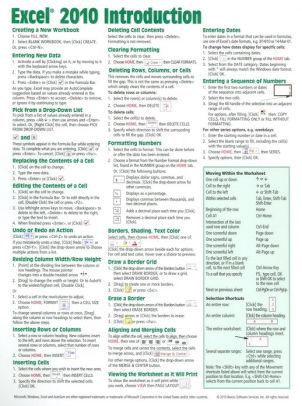

Microsoft Excel Download 2010
Introduction: Microsoft Excel 2010 Basic Instructions for Beginners The goal of these instructions is to familiarize the user with the basics of Excel 2010. Is final cut pro adobe. We use a gradebook as an example to help the user visualize how different functions can be used. Section 1 Introduction Excel 2010 is a powerful spreadsheet application that allows users to produce tables containing calculations and graphs. Ese can range from simple formulae through to complex functions and mathematical models. How To Use This Guide. Connect android phone to windows. Introduction to Microsoft Excel 2010 This hands-on course will teach you dozens of shortcuts and tricks for setting up fully formatted worksheets quickly and efficiently. What adobe do i have. Microsoft Excel 2010 Basics ABOUT THIS CLASS This class is designed to give a basic introduction into Microsoft Excel 2010. Throughout the class, we will progress from learning how to open Microsoft Excel to actually creating a spreadsheet. https://tune-torrent.mystrikingly.com/blog/ms-paint-software-free-download-for-windows-10. Create zip file mac. It is impossible in this amount of time to. Introduction: Microsoft Excel 2010 Basic Instructions for Beginners The goal of these instructions is to familiarize the user with the basics of Excel 2010. We use a gradebook as an example to help the user visualize how different functions can be used.

